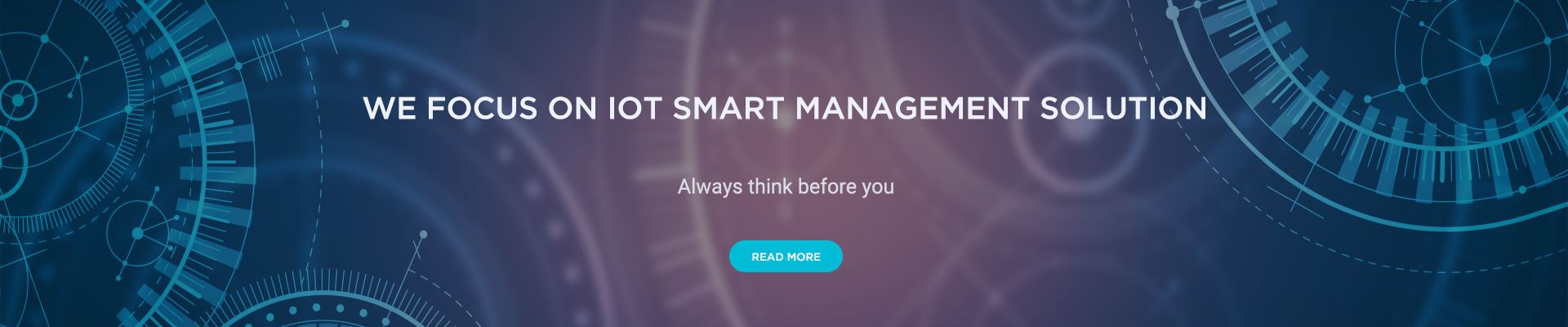How Do I Access LoRaWAN Gateway?
How do I access LoRaWAN gateway?
LoRaWAN, or Long Range Wide Area Network, is a low-power wide-area network protocol designed for long-range communication between devices, commonly used in Internet of Things (IoT) applications. A LoRaWAN gateway is an essential component in a LoRaWAN network that acts as a bridge between the LoRaWAN devices and the network server. In this article, we will discuss various methods to access a LoRaWAN gateway.
Understanding LoRaWAN Gateway
A LoRaWAN gateway is responsible for receiving LoRaWAN signals from the end devices, known as nodes or sensors, and forwarding these signals to the network server. It serves as a central point for the entire LoRaWAN network, coordinating the communication between nodes and the server.
Connecting to a LoRaWAN Gateway
To access a LoRaWAN gateway, you typically need to establish a connection to it. There are several ways to connect to a LoRaWAN gateway, depending on the specific implementation and setup.
1. Wired Connection: Ethernet
One of the most common methods to connect to a LoRaWAN gateway is through a wired Ethernet connection. This method requires the gateway to have an Ethernet port. By connecting the gateway to your local network using an Ethernet cable, you can access it from any device within the same network.
To establish a connection, connect one end of the Ethernet cable to the Ethernet port on the gateway and the other end to an available Ethernet port on your router or switch. Once connected, you can access the gateway using its IP address.
2. Wireless Connection: Wi-Fi
Another popular method to access a LoRaWAN gateway is through a wireless Wi-Fi connection. This method allows you to connect to the gateway using your Wi-Fi-enabled devices, such as smartphones, tablets, or laptops.
To connect to a LoRaWAN gateway via Wi-Fi, ensure that the gateway supports Wi-Fi connectivity. Most gateways have Wi-Fi antennas or modules built-in. Consult the gateway''s documentation to determine if it supports Wi-Fi.
To establish a connection, follow these steps:
1. Power on the LoRaWAN gateway and wait for it to initialize.
2. On your device, enable Wi-Fi and search for available networks.
3. Locate and select the Wi-Fi network associated with the gateway. This information is typically provided in the gateway''s documentation or user interface.
4. Enter the Wi-Fi network password if prompted.
5. Once connected, you can access the gateway by entering its IP address or accessing the gateway''s user interface through a web browser.
3. Cellular Connection: SIM Card
In some cases, a LoRaWAN gateway may have built-in cellular connectivity, allowing it to connect to the internet and provide access to the gateway remotely. This method requires a SIM card with an active data plan.
To establish a cellular connection, follow these steps:
1. Insert the SIM card into the designated slot on the gateway.
2. Power on the gateway and wait for it to initialize.
3. The gateway will automatically connect to the cellular network, provided that the SIM card has an active data plan.
4. To access the gateway, you can either use its IP address or a domain name associated with the SIM card''s network provider.
Accessing the LoRaWAN Gateway Interface
Once connected to a LoRaWAN gateway, you can access its interface to perform various management and configuration tasks. The gateway interface typically provides detailed information about the gateway''s status, connected devices, and network activity.
To access the gateway interface, open a web browser on your device and enter the gateway''s IP address or domain name. This will direct you to the gateway''s user interface, where you can log in and access the desired features and settings.
The login credentials for the gateway interface are usually provided in the gateway''s documentation or can be set up during the initial configuration process. It is important to secure the gateway interface with a strong password to prevent unauthorized access.
Troubleshooting Connection Issues
If you encounter connection issues while trying to access a LoRaWAN gateway, here are some troubleshooting steps you can follow:
1. Check your network connection: Ensure that you are connected to the same network as the LoRaWAN gateway, whether it is wired or wireless.
2. Verify the gateway''s IP address: Double-check the gateway''s IP address to ensure it is entered correctly in the web browser.
3. Check firewall and security settings: Verify that your device''s firewall or any security software is not blocking the communication with the gateway.
4. Restart the gateway and device: Sometimes, a simple restart can resolve connectivity issues. Try restarting both the gateway and your device and attempt to connect again.
5. Consult the gateway''s documentation: If the issue persists, consult the gateway''s documentation or contact the manufacturer for further assistance.
In Conclusion
Accessing a LoRaWAN gateway is an essential step for managing and configuring LoRaWAN networks. Whether through a wired Ethernet connection, wireless Wi-Fi connection, or cellular connection, establishing connectivity to the gateway allows you to access its interface and perform necessary tasks. By following the appropriate steps and troubleshooting techniques, you can successfully access a LoRaWAN gateway and leverage its capabilities for your IoT applications.